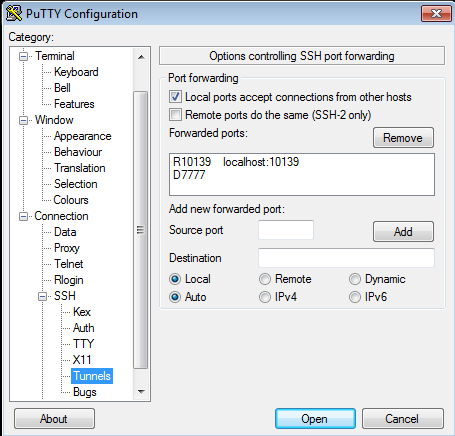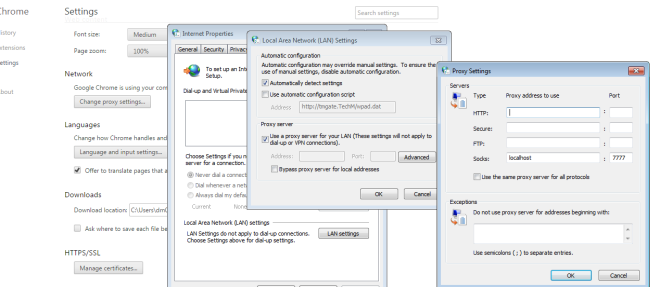DATE
“Seriously, I can’t get anything done in this office thanks to their draconian proxy configuration, everything is blocked!”
Sound familiar? If you are a web developer, you need unrestricted access, right? So let’s sort that out. I’m assuming you have a linux web server that isn’t locked down outwith the network that you can putty into.
Open Putty! Choose SSH > Tunnels. Add a dynamic port 7777 (or whatever) (ignore the 10139, that’s my debugger port) and save the settings.
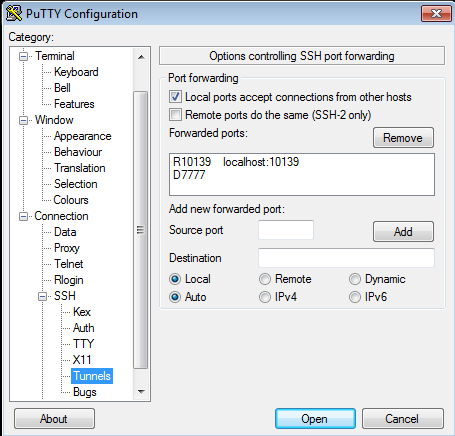
Now go into Chrome settings, click advanced, Change Proxy Settings, LAN Settings, Advanced.
Then in Socks, enter localhost and your port (7777).
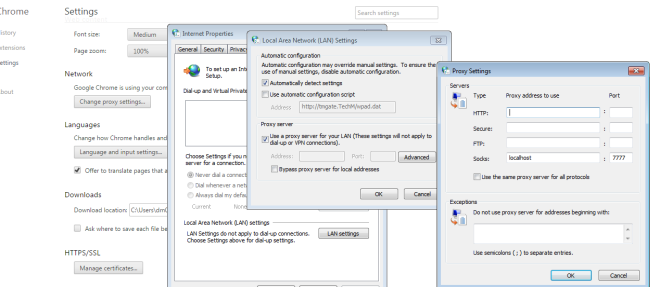
You can now browse every web site again! 😀
Need IRC too? same deal. I use Pidgin. Open Pidgin, then click the Accounts menu, Manage Accounts, click on your account, click modify, click Proxy, choose SOCKS5 as the proxy type, then enter localhost and 7777, as below:

You are now on IRC again!
Now, Git. All that is required to get git working is to add the socks5 proxy:
git config --global http.proxy 'socks5://127.0.0.1:7777'
And now you can clone repositories with no problem!
UPDATE:
Okay, I finally got everything unrestricted in the CLI too, by using a piece of software called ProxyCap. Check it out: